Watchlists
Defining static lists of entities
Watchlists allow you to create sets of companies or entities for you to track. Watchlists are static.
Using Watchlists
The "Watchlists" button is now accessible from anywhere in the platform, just click on "Watchlists" in the sidebar and you will get a popup for all your Watchlist management tasks.
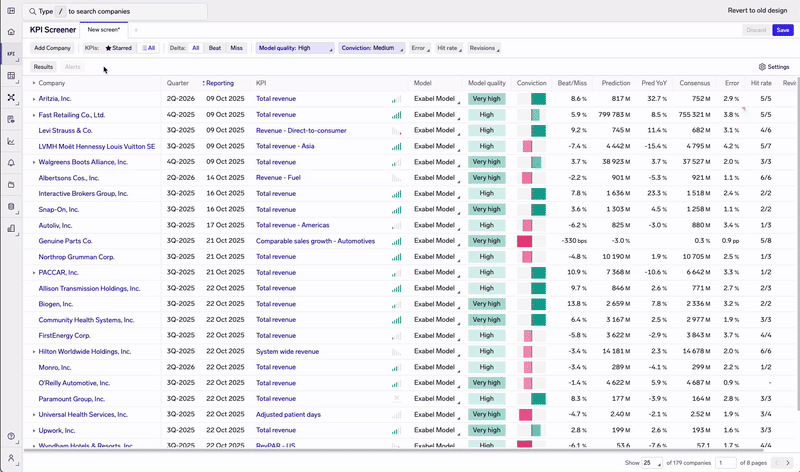
You can star your favourite watchlists! ⭐
Creating Watchlists
Company entities watchlists
Once in the "Create Watchlist" workflow, press "Add company" to start searching for the companies you want to add to this watchlist. You can stay in the search bar and add multiple companies at once by just looking up new companies and pressing on them.
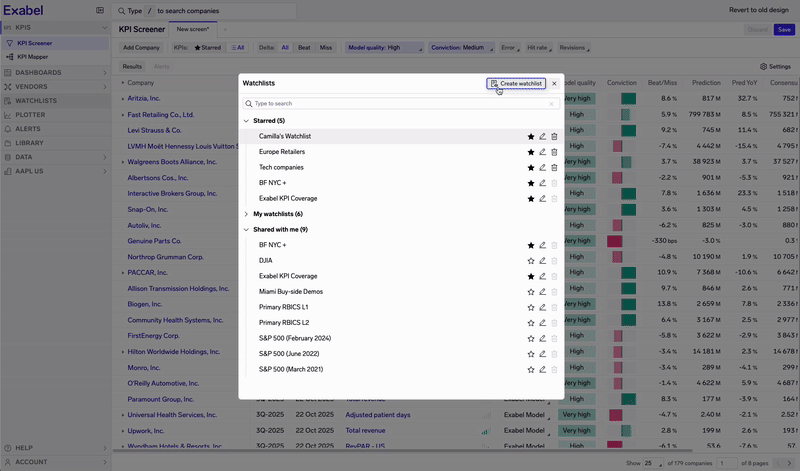
If you have a file with company names, you can also upload an xlsx file with the names as shown in the video. The formatting can be freeform like below, and you will be able to review and choose the right companies in the editor.
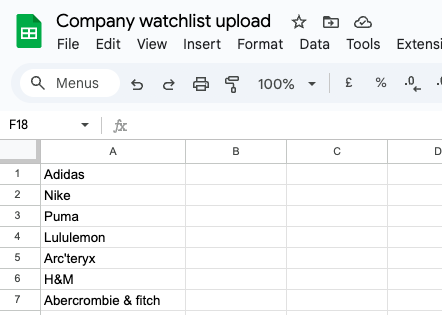
Non-company entities watchlists
Go to the drop down next to the "Add company" bar, and select which entity-type your watchlist should be for, i.e. a Brand.
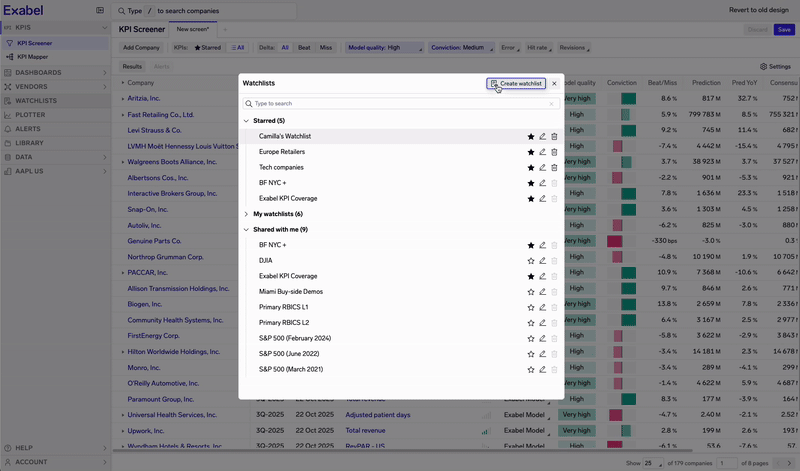
Sometimes, the same entity-type is used for different datasets, so choose the right one, or else you may not get the right entities (i.e. brands). Example above shows that Consumer Edge Transact EUR and Transact USA have different brands.
You cannot mix entities in the same watchlist
Organizing & Sharing Watchlists
Watchlists are organized and shared via the Library.
Each Watchlist is stored in a Library folder, and may be moved between folders. New Watchlists are automatically created in your own personal folder.
If a Watchlist is moved into a shared folder, all users with access to that shared folder will be able to view it. However, users must have write access to that folder, and therefore write access to the Watchlist, to edit it.
Updated 21 days ago