Library
Access, organize and share your work
The Library allows you to access, organize and share your work on the Exabel platform.
Your signals, charts, dashboards, models, etc will appear in the Library. You may search for these items, organize them in folders, and share folders with your team.
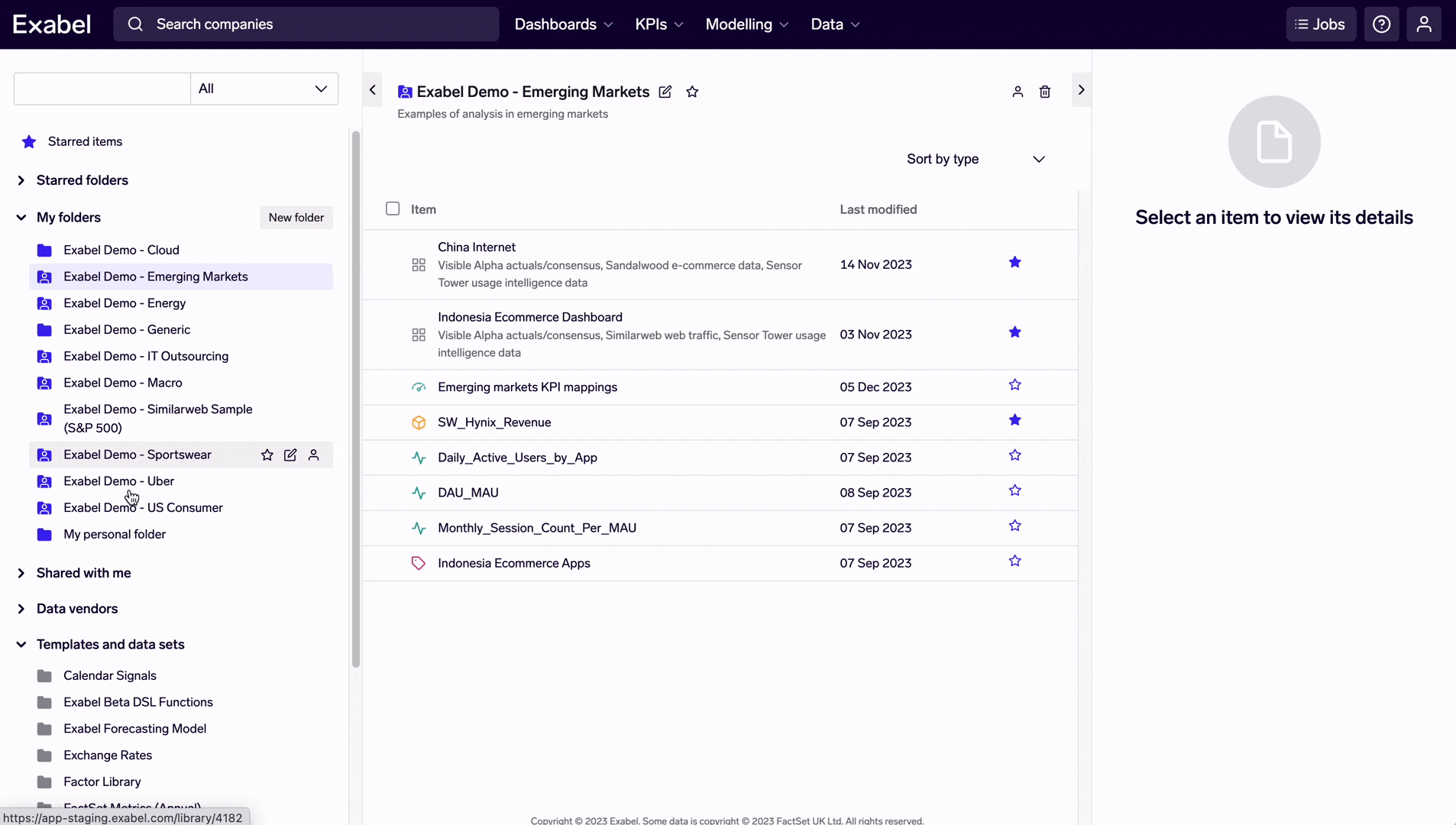
Navigating and searching in the Library
Within each Library folder, you will see the items stored inside. Each item is shown with a symbol to help you identify its type.
 Signal
Signal Chart
Chart Dashboard
Dashboard Drill-down
Drill-down Financial model
Financial model KPI mapping collection
KPI mapping collection Prediction model
Prediction model Tag
Tag Screen
Screen Portfolio strategy
Portfolio strategy
Click on an item in the folder to view its details. From there, you may open the item, rename or move it into another folder, or delete it.
Library folders
Your list of Library folders is shown on the left-hand pane, in 3 groups:
- Starred folders: star a folder in the Library for easy access at the top
- My folders: folders created by yourself
(If you create a folder and share it, it will still appear here, but with a different icon with a person.) - Shared folders: folders that have been shared to you
- Data vendors: folders from data vendor subscriptions, organized by vendor
- Templates and data sets: folders made available to all Exabel users globally
All users will have a personal folder ("My personal folder"). Any new signal / model / etc that you create will be saved here by default, which you can then organize into other folders.
Within your shared folders:
- Blue folders indicate that you have write access and can move items in & out of the folder, and edit & delete folder items
- Grey folders indicate read-only folders
Sharing folders
Library folders allow you to share your work with the rest of your team.
To start sharing, select any Library folder that you have write access to (the blue folders), and click on "Sharing" in the middle pane. You will see the list of user groups that you belong to - check the boxes next to all the user groups the folder should be shared with; you will also be able to give write access to that user group.
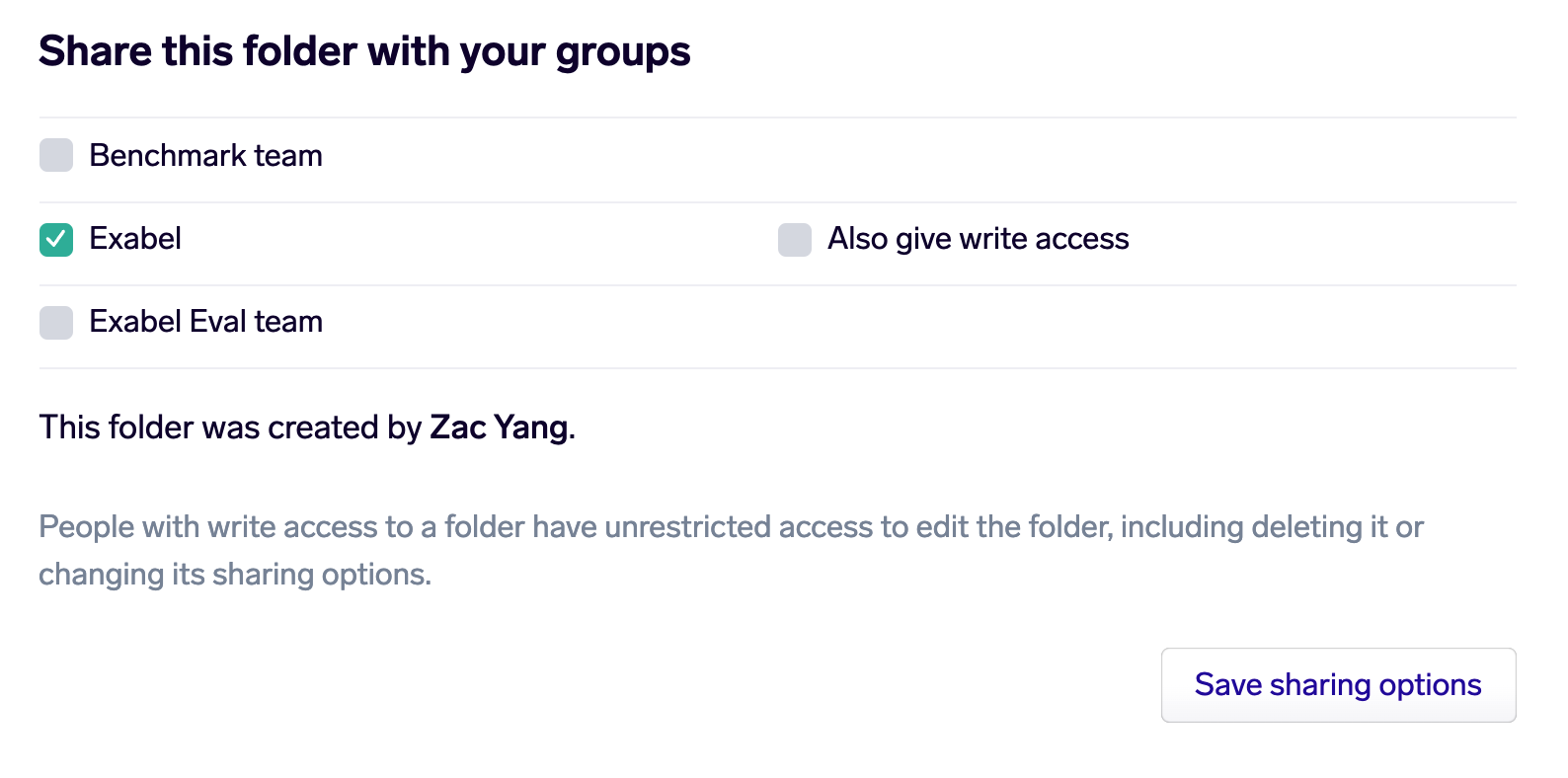
Once you have shared a folder, that folder and all items within it will become available to all users in those user groups.
Updated 14 days ago